Daily counting report to email via Google Script
This guide is to help you to receive daily email export of any Camlytics Service report via Google Script.
You would need a Google account in order to achieve that.
Follow the link https://script.google.com and click New Project as shown in the the snapshot below.
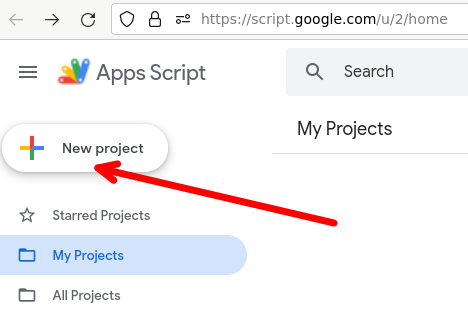
Insert the following code into the code editor:
function myFunction() { var url = 'https://cloud.camlytics.com/feed/report/5a6c6cc272806490a973a80a7c42ca23/csv';//url your csv feed var email = 'here your email'; // email var reportName = 'My report'; // report base name var currentReportName = reportName + ' ' + (new Date()).toLocaleDateString() + ' ' + (new Date()).toLocaleTimeString() + '.csv'; var csvBlob = UrlFetchApp .fetch(url) .getBlob() .setName(currentReportName); MailApp.sendEmail({ to: email, subject: 'Report', body: "Hello\r\nYour report is ready", attachments: [csvBlob] }); }
Next, you would need to update the code with your data, such as your email and csv feed URL for the report to export. The feed link can be copied as shown in the snapshot below:
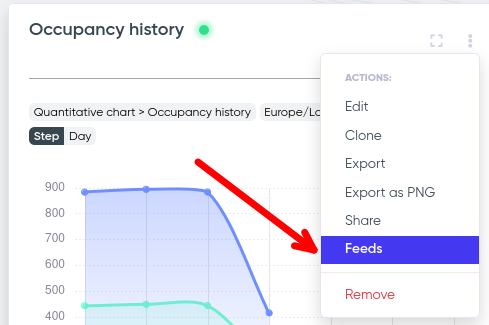
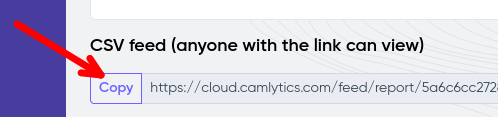
After you update the code with your email and csv feed URL, save the code as shown in the snapshot below:
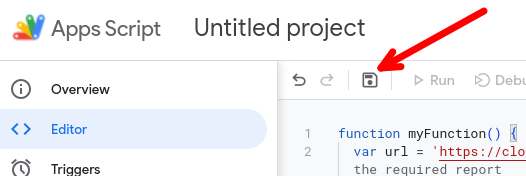
Next, we need to check how our script works, by clicking Run, as shown below:
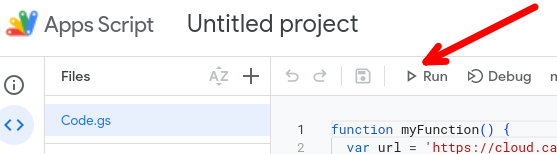
If everything is correct, you will receive an email with csv export of the desired report.
To make this script to execute on schedule, go to the Triggers page (in the left menu).
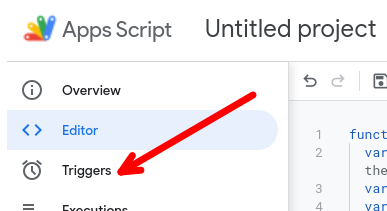
On this page, click Add trigger. Next select the settings as shown below:
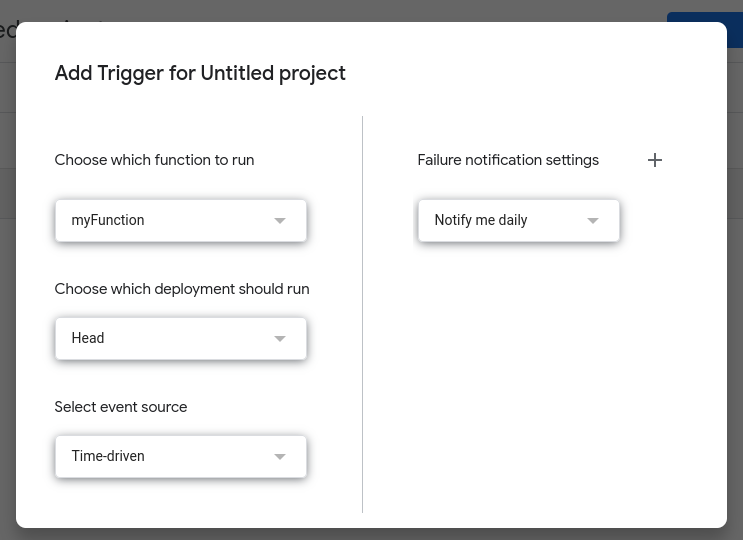
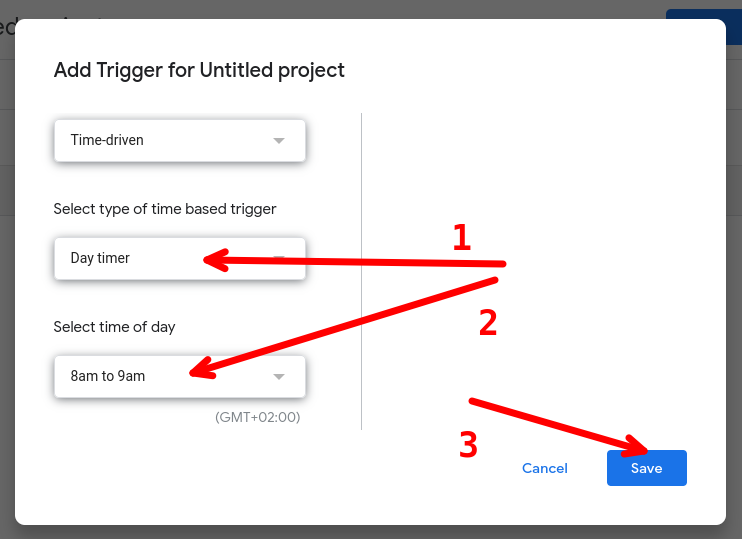
Select the desired time and click Save.
If everything is corret, you will start receiving daily emails with the data from the report. See the video below for full guide.
