Introduction
Introduction
Camlytics Single is multi-camera management, recording and video analysis software, that has a wide range of applications: people counting, vehicle counting, retail analytics, traffic analytics, complicated motion alarms, video events generation via API or webhooks, video events recording. Camlytics Single can be also used for simple recording suitable for home and business. It also has many instruments for collecting statistics and building heatmaps and track maps. Capabilities that Camlytics Single offers can be extremely useful in such industries as retail, transport or security. Compared to bulky and expensive enterprise surveillance solutions, Camlytics Single is a really budget lightweight software that can be used with any cheap webcam or IP camera.
The huge advantage of Camlytics Single is that it supports camera events API that empowers developers to use it in any own surveillance or video analysis/collection software.
This manual is a detailed guide to how Camlytics Single works, what it can do and how you can get the most out of it. Throughout this guide we assume you have the premium version of Camlytics Single and so have access to camera calibration and video analysis modules. Without video analysis modules you are missing out on a large part of the functionality available within Camlytics Single.
This particular guide is dedicated to the Camlytics Single desktop software. You can read more about the differences between Camlytics Single and Camlytics Service here.
Supported Operating Systems
Camlytics Single currently works on Windows based PCs only (both x86 and 64 bit versions). Camlytics Single has been tested on Windows Vista, Windows 7, Windows 8, Windows 10 and Windows Server but may work on other Windows variants that support the .Net Framework v4.5 client.
Recommended Hardware
Hardware recommendations vary a lot depending on how many cameras and resolutoins you will be using. A modern PC with 2GB of RAM and 200 GB of free hard disk space should be capable of running 4 cameras simultaneously at 320 x 240 resolution with people counting enabled. For best performance you are recommended to have an intel i7 or similar processor with >= 4 GB of RAM
Performance tips
Camlytics Single will let you add an unlimited number of cameras - right up to the point where your computer cannot cope and will freeze. Keep an eye on the performance counters on the status bar of Camlytics Single as they will tell you when you are running out of memory or CPU. Note that CPU can spike when recording started. There are a number of things you can do to squeeze better performance out of Camlytics Single:
- You can minimize the application (it will go to system tray by default), this will reduce the image drawing impact thus reducing the CPU usage
- You can increase the number of cameras by decreasing the resolution of each camera – one 1280 x 960 camera requires the same processing power of 4 cameras at 640 x 480 cameras or 16 cameras at 320 x 240
- Having a dedicated PC running Camlytics Single ensures that user interaction or other software won’t interrupt the video processing tasks
- Disabling Camera events will improve performance dramatically but is suitable when only plain camera recording and viewing is only needed
You can also set the display frame rate general settings, which might slightly reduce CPU load.
Common causes for program freeze this are multiple simultaneous recordings or scheduled tasks like disk defragmenting. Of course the better the hardware the better results you will get from Camlytics Single.
General settings
Here is the brief description of Camlytics Single general settings.
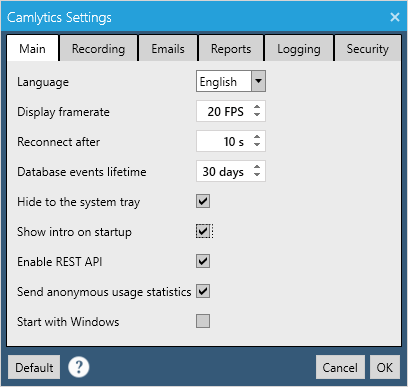
Language is responsible for application wide language.
Display framerate configures refresh rate of video in user interface. Reducing its value may improve performance in case of multiple HD channels added.
This setting does not affect video recording frame rate.
Reconnect after defines time in seconds, which Camlytics Single waits before trying to connect to disconnected camera.
Database events lifetime determines how long Camlytics Single should keep all camera events and heatmap data in it's database. The bigger value the more disk space the database file will take.
Hide to the system tray enables hiding Camlytics Single to the system tray to run in background.
Show intro on startup turns on notificartions on application startup.
Enable REST API turns on or off the API.
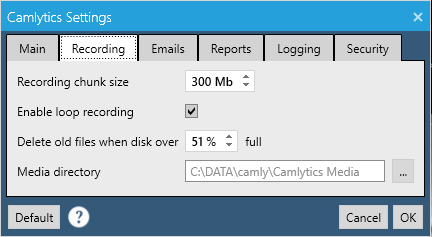
Find more about recording settings here
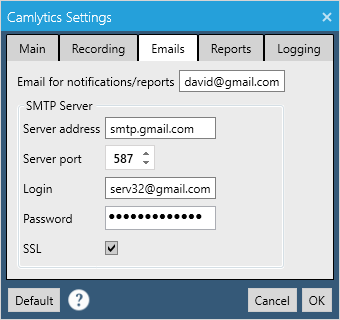
You can configure email settings for notifications or reports of camera events via email.
First, enter your email address. Then, in order to use custom SMTP server, enter server address, port and credentials for the custom SMTP server. If you are using Gmail SMTP, you must first create an app password at https://myaccount.google.com/apppasswords and use it in the form instead of your regular password.
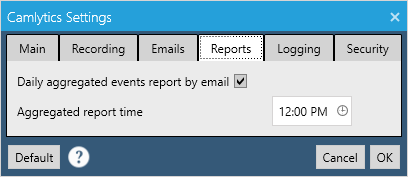
In Reports you can configure daily aggregated email reports for events for all channels. Please make sure that reports are also enabled in each desired channel.
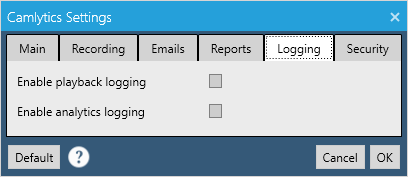
Logging options are made mainly for diagnostics purposes.
Playback logging can be turned on if you experience problems with you IP or web camera playback or recording (not connecting, bad quality, wrong bitrates, etc.).
Analytics logging records video analysis log. It is encoded and is for reporting purposes only .
All logs will be located in %appdata%\Camlytics\Logs folder.
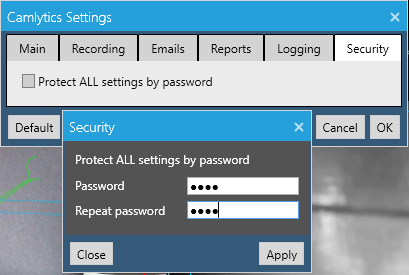
If you want to prevent other users from altering any of Camlytics Single settings, you can set the password that will be required on any change in the cofiguration.
Here is the list of actions that would require password:
- Global/Channel settings save
- Channel remove/add/change
- Camera map remove/add/change
- Heatmap plan remove/add/change
- Remove events in archive
- Application update
- Application close
