Run video file as channel in Camlytics Service
This guide is to help you to run people counting, vehicle counting and other analytics on video files via Camlytics Service.
You would need a Camlytics Service and VLC player software.
Follow the link to download VLC.
After installing the VLC player, we will stream our video file via RTSP protocol. First, add your channel in Camlytics Service, choose the option "I know my camera streem URL".
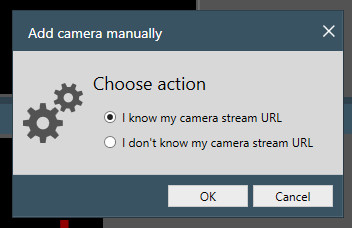
Enter the channel title and stream URL: rtsp://localhost:554/1 and click OK to create the channel.
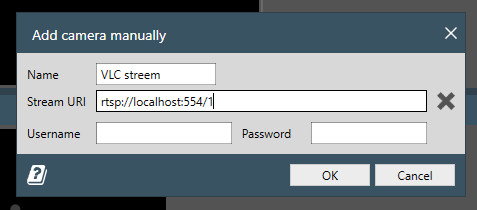
Next, you need to set up the VLC player to stream the video file via the above mentioned URL:
rtsp://localhost:554/1
In order to do that, choose "Stream".
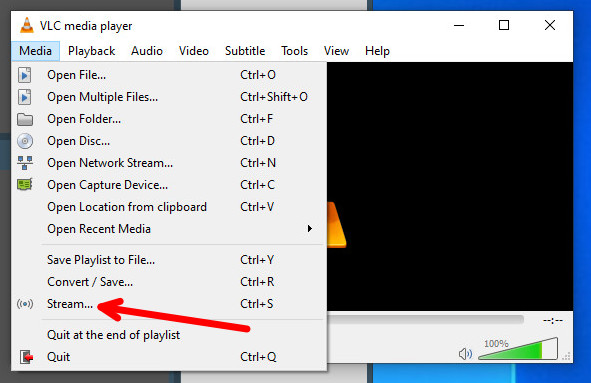
Next, choose your file and hit "Stream".
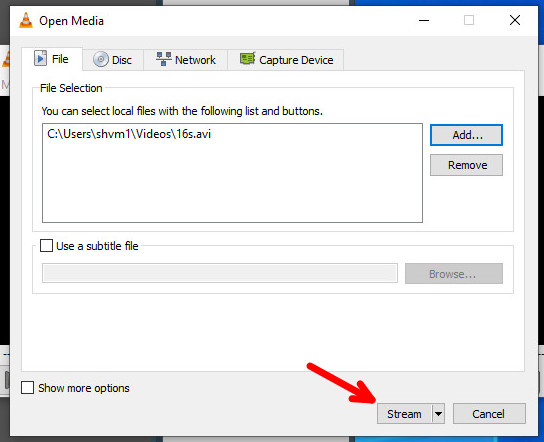
Choose RTSP option and hit "Add".
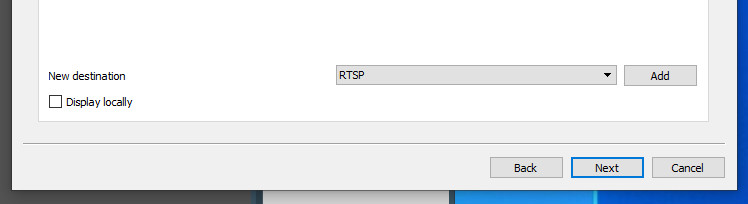
Enter port number 554 and path /1, exactly how we set in the URL for the Camlytics channel rtsp://localhost:554/1

Choose stream encoding.
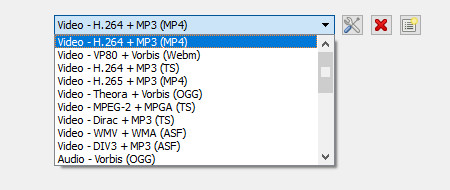
After all steps, click "Stream".
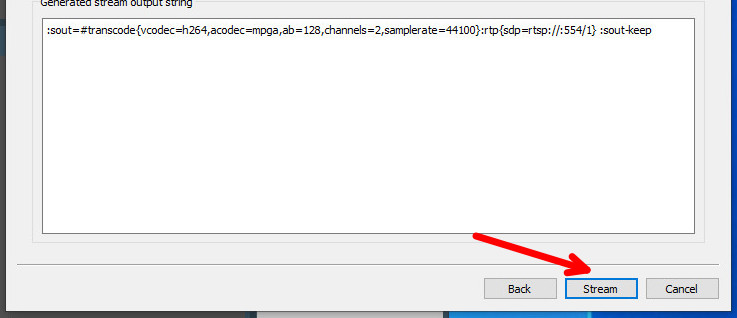
The streaming should start and we will see the video feed in the Camlytics Service channel and the calibration window will pop up.
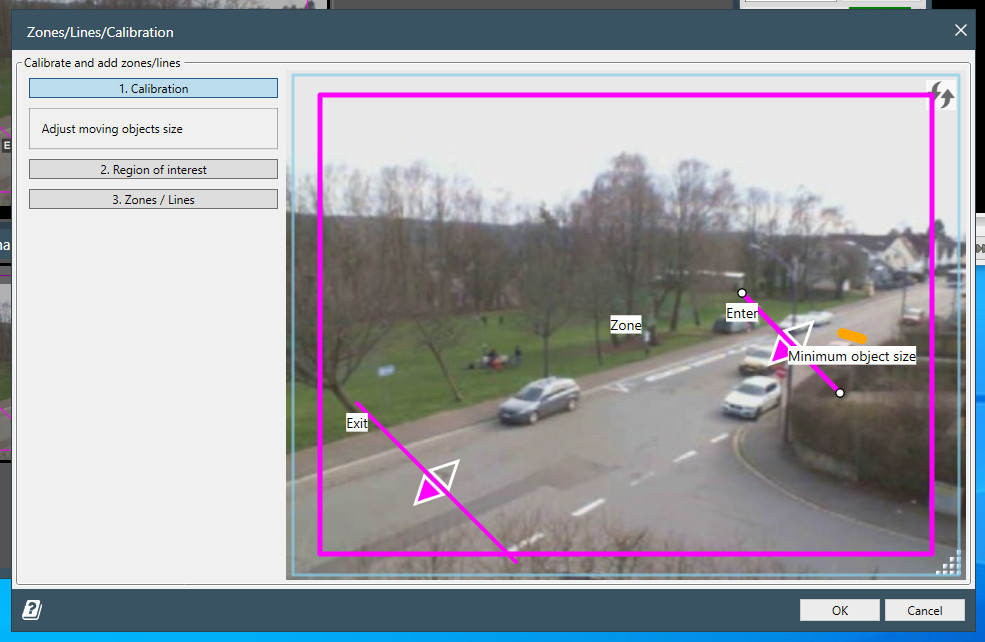
Set up your required triggers and save the calibration. Now you can wait until the file is played till the end and then you can proceed to setting the required reports in the web portal dashboard. on https://cloud.camlytics.com
See the whole process in the video screencast:
