Camera events into Google Sheets via Google Forms
One of the great features of Camlytics Single is webhooks support for any of the camera events types. For example, if you do CCTV IP camera car counting in two locations and you want to aggregate all counting data into one spreadsheet in the cloud for the simple access - you can do that easily with Camlytics webhooks and Google Forms/Sheets. This is a simple solution for those who don't want to setup anything via Google Scripts. If you want more flexibility on the events storage, filtration, etc., you should opt for another guide.
Step 1 - Setup a new Google Form
1. Add questions for the data you will need. Google Forms automatically records a timestamp, so we didn’t need to add one. But we set up questions for location (we have multiple physical locations), and camera name. You can add others if necessary. We used multiple choice question types for each question. To record your events into Google Sheet, click the Responses tab and then click on three dots right under the tab and choose Select response destination. There you can create a new spreadsheet or choose the existing one.
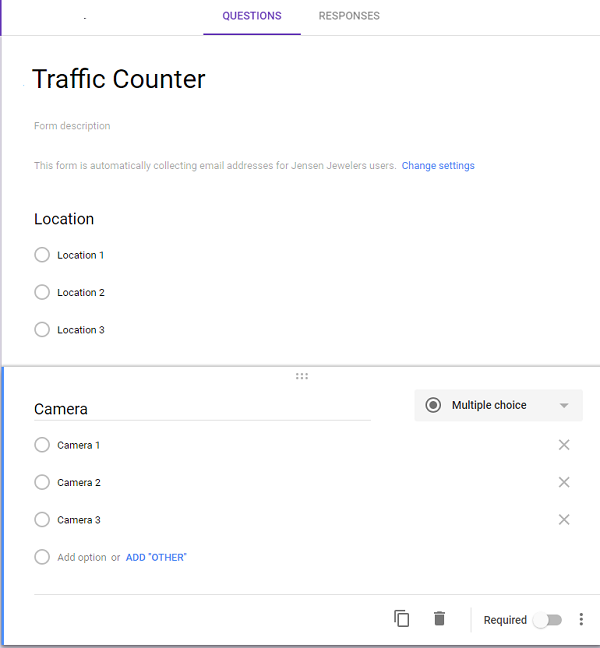
2. Select the pre-filled link from the dropdown menu next to the "send" button.
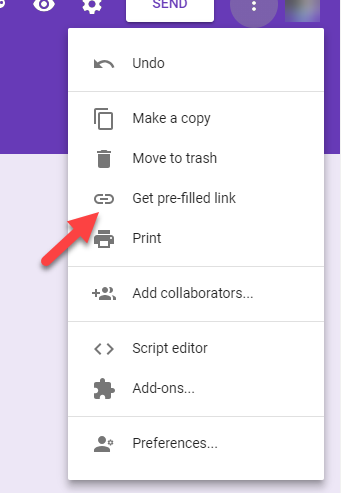
3. Enter the information for the camera you will be using and click Get Link. In this case, We’ll be using Location 2 and Camera 3. A pop-up in the bottom-left corner will tell you a link has been generated. Click the "copy link". This will copy the link to your clipboard.
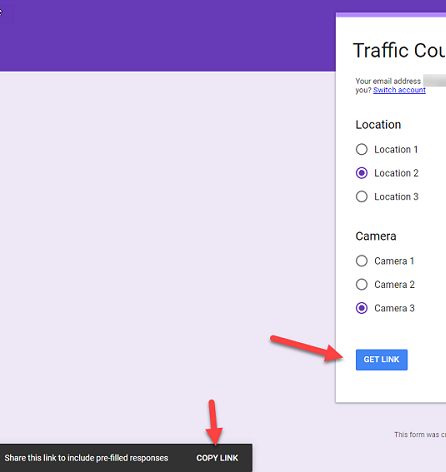
4. Paste the link in a text editor. We need to modify it slightly to submit the information we need.
It’s a very long link, but don’t worry we only need to change "viewform" to "formResponse".
Something like this:
Original link
https://docs.google.com/forms/d/e/...lots of alphanumerics.../viewform?usp=pp_url&entry.1389216326=Location+2&entry.130238538=Camera+3
Modified link
https://docs.google.com/forms/d/e/...lots of alphanumerics.../formResponse?usp=pp_url&entry.1389216326=Location+2&entry.130238538=Camera+3
Copy and paste your modified link into the Events tab for your Camera 3 in Camlytics located in Location 2. Be sure the Crossed line event is enabled.
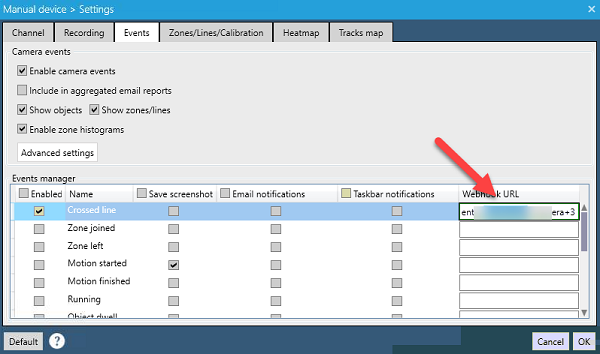
Congratulations, you now have a Google Form that will record each time somebody crosses the line! You can now open the responses spreadsheet and setup new tabs to count and parse the information as needed!
Download Camlytics Single