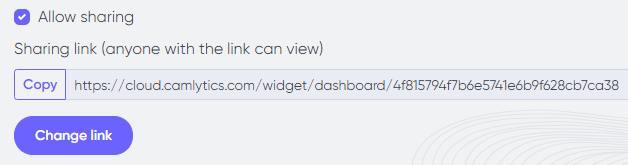Dashboards
Dashboards
A dashboard is a place to store and display your reports.
It is convenient to use different dashboards for different types of reports.
For example, if you have 4 cameras installed on a trading floor, and you want to see their heatmaps, it is convenient to create a new dashboard and place the heatmap reports in it to be able to do the visual comparison between them.
You can also separate the reports in accordance with their locations or channels.
We recommend creating a separate dashboard for each of your channels and storing relevant reports there — this way, you can find the data you need as quickly as possible.
The home page shows your default dashboard.
To add/remove dashboards, as well as to change the default dashboard, you need to go to the Dashboard management page by clicking on the button in the upper right corner of the screen.
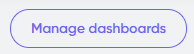
Dashboards management
This is a page where you can manage your dashboards.
To add a new dashboard, click on the Add dashboard button in the upper right corner.
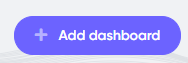
When the new window appears, enter the name of your new dashboard and click OK.
Once the panel is successfully created, you will be taken to the page of the newly created dashboard where you can add various reports to it.
You can always rename any of your dashboards. To do this, go to the Manage Dashboards page, enter a new name in the card of the needed dashboard, and click the Update button.
You can move reports to other dashboards by dragging and dropping.
Also, you can sort your dashboards by dragging them to the desired location for better viewing. Sorting will also be made for the tabs of the dashboards on the main Dashboards page.
To remove a dashboard, you need to move/remove all reports from it. When a dashboard is empty, click on the upper right corner button in the panel menu, select the Remove option. You can also clone the dashboard together with all reports in it.

To view a dashboard, you need to click the View dashboard button at the bottom, or by clicking the panel menu button and selecting the View option.
In order to set the default dashboard, you need to click the panel menu button, select the Set as default item, or click the Set as default button at the bottom of the dashboard.
Viewing dashboard
To view your dashboards, go to the Dashboards page by selecting the corresponding item in the main menu on the left.
In the top menu, select the dashboard you want to switch to.

You will see all the reports located in the selected dashboard.
Sharing dashboard
If you want to share your dashboard with reports with someone without giving him access to the whole cloud portal, you can do it with Share item in the context menu.
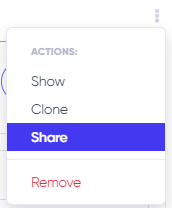
To enable sharing, click Allow sharing. You will see the link that you can share. You may disable sharing or change the link in future.