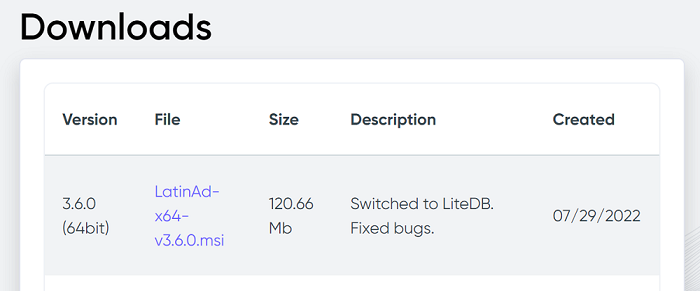Partners
Referrals
If you become our partner, you will get access to special pages on our platform.
First page is located in the account profile section of the main site: camlytics.com/profile/referrals. Here you can add, edit and view all your referred clients as and affiliate or white label host user.
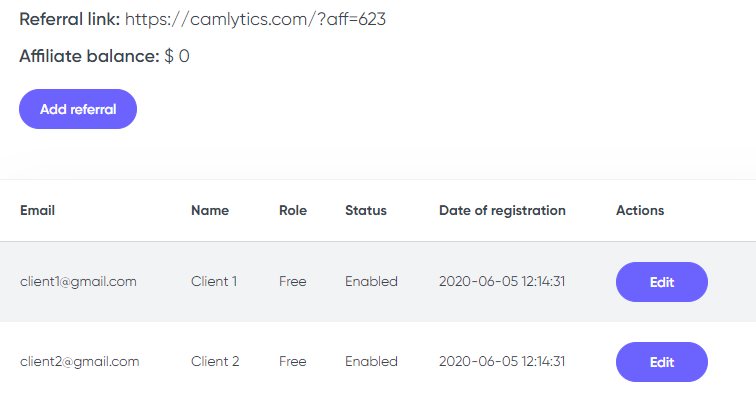
The referral link can be used by affiliates who want to just share the link to our software and receive passive commission without further actions. Commission balance would reflect the payable balance to such affiliates.
In case you have a Camlytics Service white label with us, you would need the referrals table to add your clients to your branded cloud portal.
Prior to start adding clients you would need to discuss with support if you want to cut the default permissions for your clients (show/edit Dashboards, Reports, Live view, Events, Locations, Settings, Billing).
You would also need to approve with us the default billing type for your clients:
- we will bill your card for your clients' channels (default option)
- we will bill your clients' cards and you'll receive a commission
All clients added to the branded cloud portal will have 7 days trial by default.
White label
Once you figure out the permissions and billing type for your clients, you can proceed with adding them to the referrals table.
Once the client is added, he receives the access to the branded cloud portal.
To further manage your clients, you would sign into your cloud portal with a root account and go to the following page: https://yourbrand.camdata.co/referrals
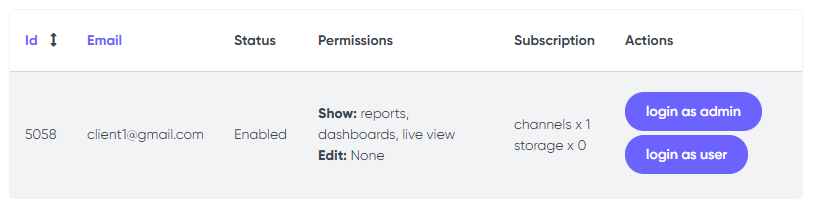
You will see or edit all permissions, status and subscription of your clients here. You will also be able to sign in as any particular client or client's admin with elevated permissions, if you want to change anything in the client's account.
For example, if you want your client to be able to view analytics reports only and nothing else, you must make sure that his permissions state "show reports". In this case you would need to login as admin to be able to configure all the reports, dashboards, etc. for him.
Adding channels
If you bill your clients yourself, you will have to add channels for each of your client. To do that, click the Login as admin button and you will get access the client's portal with elevated permissions (billing access). You would proceed to the Billing page, add your payment card and add the required number of channels. Don't worry, your client will not be able to view the Billing page.
Updating Camlytics Service
You can always find a fresh version on your branded Camlytics Service software in the Downloads section of your branded cloud portal. It is recommended to run up to date version on all your active servers.